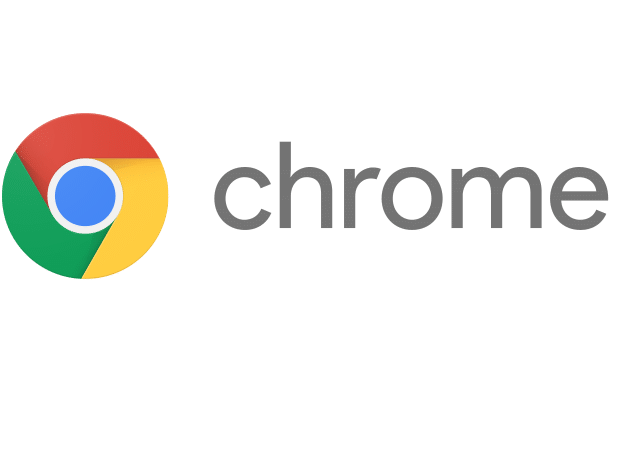Microsoft Edge is the new default Windows browser for Windows 10. It doesn’t have as many browser extensions as Chrome or Firefox. However, there are already a few awesome extensions for Microsoft Edge you should know about.
Adblock Plus
Nobody enjoys seeing endless ads on their computer screen when all they want to do is read their favorite news sites. Adblock Plus is an extension that will help block unwanted ads. Use it to enjoy an ad-free browsing experience.
Ghostery
Afraid of websites tracking your browsing history and collecting data? Ghostery will stop tracking codes that are found in websites you visit. Doing this will also speed up the load times of those sites.
LastPass
In this age of cyber threats, it’s important to safeguard your online data by using secure passwords. One way of doing this is by using a password manager, which will generate a different password for every site you have an account on. You can control all your passwords and log in to any site by accessing your password manager. You can sync your accounts on multiple devices.
Save to Pocket
Ever saw an interesting article that you wanted to read, but couldn’t because you had no time? With Save to Pocket, you can now save interesting articles to your Pocket account. You can access your saved articles from any device.
Office Online
Office Online lets you access your Office 365 account straight from your browser. You can access and edit your documents. You can also create new ones.
For more computer tips, just contact us!